We compare the top two collaboration platforms in six categories, from usability to enterprise management.
Chat-based collaboration software is a must-have in today’s business environment, with Slack and Microsoft Teams the two leading options for the enterprise. The stakes couldn’t be higher. As a one-product company, Slack, which went public in June, can’t afford to lose ground to behemoth Microsoft, which has the advantage of a gazillion revenue streams to rely upon and is giving Teams away for free in most Office 365 and Microsoft 365 plans.
At the same time, Microsoft executive Jared Spataro was recently quoted as saying that the company considers Teams to be as important to its future as Windows was to its past. Indeed, Microsoft has been touting Teams’ growing user numbers with great fanfare, citing 20 million active daily users in November, compared with Slack’s 12 million. For its part, Slack has questioned Microsoft’s figures, saying its own users are more actively engaged.
The winner of this competition? You. There are two excellent collaboration platforms from which to choose, both of which are constantly getting better as new features are added. But making that choice isn’t easy. In fact, some enterprises have effectively chosen not to choose.
To make your decision a little easier, I’ve compared Slack and Teams for enterprises in six categories: interface and usability; integrations; additional noteworthy differences; mobile apps; security, compliance and enterprise management; and pricing. Here’s what I found.TABLE OF CONTENTS
- Slack vs. Teams: Interface and usability
- Slack vs. Teams: Integrations
- Slack vs. Teams: Additional noteworthy differentiators
- Slack vs. Teams: Mobile apps
- Slack vs. Teams: Security, compliance and enterprise management
Slack vs. Teams: Interface and usability
Look and feel: Both the Slack and Teams desktop apps have easily navigated interfaces, with messaging front and center as the focus. There are some stylistic differences. Slack has a freeform, looser feel that I like but some might consider a tad chaotic. Teams has a vaguely corporate look, which feels more streamlined but generic.

Of the two, Slack offers more customization options, with 10 different ways to tweak the sidebar’s look. By comparison, Teams offers only three customization options: default (light), dark, and high contrast for the visually impaired.
Navigation: Both clients offer their main navigation in sidebars on the left-hand side. Teams navigation is more focused on teams, while Slack puts more emphasis on channels, work areas that users create around projects, topics, or teams.

The Teams sidebar includes icons for Activity, Chat, Teams, Files and, depending on how the organization sets it up, possibly Calendar, Calls and more. The Activity dashboard provides an at-a-glance overview of everything happening in your organization. You can filter the feed by ‘My Activity’ to see conversations in which you’ve been involved, a handy way to get focused. Teams’ top-line navigation includes tabs for Conversations, Files, and a team wiki.
Slack’s sidebar includes links to channels, threads, direct messages (DMs), drafts (which is helpful for finishing messages you may have forgotten about), as well as ‘All Unreads,’ which displays all unread messages in one convenient feed. The automated Slackbot, a chatbot for help, is also easily available in the sidebar. Speaking of which…
In-app help: Teams offers a Help icon at the bottom of the sidebar with links to Topics, Training, and What’s New. There are some nice touches here. From the Topics tab, for instance, you can click a link to a Microsoft web page to sign up for a free, live, online Teams training class.
But Slackbot, an in-app chatbot, gets my vote. It’s dead-simple to use. Just type a DM to Slackbot with a keyword or fully formed question and you’ll (usually) get exactly what you need within seconds. In dozens of queries, Slackbot only missed the mark once or twice in its answer.
Search: Both offer great search capabilities. But Slack search feels more robust to me, especially if you’re used to fine-tuning Gmail search results, as I am. For example, in Slack you can search using modifiers such as from:@username or before:10/31/2019.
Messaging and chat: Communication via messaging is clearly core to each product, and both do a fine job in this department. There are some differentiating features to consider:
Both offer some text formatting capabilities when writing messages. (To see these options in Slack, click the “Aa” icon at the right of the text-entry box; in Teams, click the icon that looks like an “A” with a paintbrush over it.) But Teams provides a more word processing-like experience, with the abilities to choose font color and size, insert a table, apply paragraph styles, and such. That may be overkill for some, but I appreciate these options.
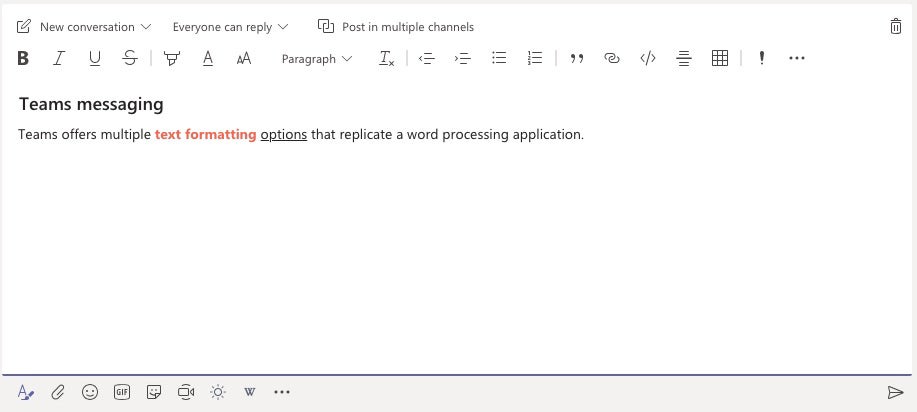
Both enable you to enliven messages with emojis. Teams offers additional options natively, such as integration with GIPHY for animated GIFs, though you can add GIFs to Slack through an app integration.
Both offer various levels of voice and video chat, natively and via app integrations, from within the apps. With Slack, your best bets for the most functionalities are via integrations with Zoom, Webex, Google Hangouts, or others. With Teams, you’ve also got multiple options, including the ability to use Microsoft’s cloud-based Phone System to call people outside your organization. Depending upon how Slack or Teams is configured, you can record video chats and calls as well as get transcriptions.

Both frequently roll out new features, often for a similar purpose but implemented differently. For example, Slack’s recently added Reacji Channeler app lets you copy messages from one public channel to another using only an emoji reaction, known as a “reacji.” It’s a cool trick that shows creative thinking from Slack developers. On the other hand, Teams recently added cross-channel posting, which lets you simultaneously post one message in multiple channels. Both are useful; Slack’s is just a bit more fun.
Notifications: Given how intrusive these apps can become if you let them, it’s imperative to control when, how, and how frequently they notify you.
Teams gives you granular controls over what you’re notified about — chats, mentions, replies, likes and reactions, missed calls, voicemails, and so forth. You can choose how you’d like to receive these notifications, such as via banner and email in the desktop app.
Slack doesn’t provide quite as many notification options. But I appreciate the ability to use different notification settings for a mobile device vs. your desktop and to be notified whenever someone uses a keyword you specify.
As for much-needed Do Not Disturb controls, Slack excels. You can silence incoming notifications for 30 minutes; 1, 2 or 4 hours; until tomorrow; until next week; or for a custom time period. But I also like that Teams lets you specify quiet hours to mute all notifications as well as designate quiet days, such as Sundays. These controls are available only in the Teams mobile app.
With Slack, you can automatically push notifications to mobile when you’ve been inactive on the desktop client for a specified period of time, from ‘as soon as I’m inactive’ to ‘after I’ve been inactive for 30 minutes.’ Teams is a bit more limited. Your two choices are to receive mobile notifications when you’re not active on desktop (after three minutes) or to always receive mobile notifications. This control is also available only in the Teams mobile app.
Top takeaway: For me, the standouts in the interface and usability category are Slackbot’s in-app help, Slack’s customization options, and Teams’ message formatting. So, I’m giving Slack a slight edge over Teams here.
Slack vs. Teams: Integrations
While each product does a lot on its own, Slack and Teams both rely upon integrations with other apps and services to extend their functionality. There are some noteworthy differences to consider, particularly regarding integration with productivity suites.
Teams is the winner for Office 365 app integration. Not surprisingly, Teams lets you integrate apps from the cloud-based Microsoft Office 365 suite. While working in Teams, you have full creating, editing and formatting capabilities in Word, Excel, PowerPoint and others and can collaborate with colleagues on a file in real time. The deep integration with Microsoft SharePoint and Office applications worked well in my tests and makes a lot of sense for organizations embedded in Microsoft’s ecosystem.
Slack offers Microsoft integrations as well, including Outlook calendar and email, SharePoint and OneDrive, but they don’t go nearly as far as Teams’ Office 365 integrations.
Slack is the pick for G Suite integration. On the other hand, Slack provides integrations with Google’s G Suite apps; Teams offers integration only with Google Drive, not with G Suite (including Gmail), which is an arch competitor to Office 365. With the G Suite app for Slack, you can access, share, create, reply to comments, and resolve actions on files from within Slack. Editing the file happens in the relevant G Suite app.

Slack offers way more third-party app integrations. Slack (launched in 2013) had a running start on Teams (which debuted in 2017), and it shows in terms of integrations. As of this nanosecond in time, Slack integrates with 2,000+ commercial, third-party apps compared to about 250 for Teams.[ Related: How to supercharge Slack with ‘action’ apps ]
Both Slack and Microsoft Teams enable customers to build their own custom apps and integrations. According to Slack, 500,000 custom apps built by customers were used in a typical week during September 2019. Microsoft enables custom apps and integrations via its Power Platform developer tools.
Top takeaways: If you’re a ‘best-in-breed’ believer who wants the right tool for the job and doesn’t like going too deeply into any one vendor’s ecosystem, Slack is your best choice. That said, Teams’ integration with Office 365 apps is excellent and should be strongly considered if you’re a Microsoft shop.
Slack vs. Teams: Additional noteworthy differentiators
Slack and Teams developers are hard at work, perpetually cooking up new features to set their product apart. Thus, a complete list of notable differentiators would be too long to include. But here are some that impressed me.
Slack’s shared channels feature makes it super-easy to connect your company’s Slack workspaces to an external partner’s Slack workspace for seamless collaboration. Participants from outside your organization are clearly identifiable by their company logo embedded in their profile picture.
With Teams, it’s more complicated to chat with people outside your organization. You can add external access or guest access to outside parties. External access lets you communicate via voice or video chat and set up meetings with other organizations that use Skype for Business or Skype (support for the latter is said to be coming in 2020). Guest access lets you add an individual outside your domain to channels as well as communicate with them via calls or files.
Slack can scale broadly. Slack can support an unlimited number of users per organization and channels per workspace and more than 100,000 users on a channel. By comparison, Teams supports a maximum of 5,000 users per organization; 200 channels per team; and 5,000 users on a channel.
Teams offers capabilities designed to help firstline workers who handle service- and task-oriented duties in retail, hospitality, travel and manufacturing. The features are designed to make it easy for workers to clock in and out on their mobile devices, share their location and perform other tasks specific to their duties. Slack isn’t far behind, offering app integrations for firstline workers such as Attendance Bot, which helps manage time tracking, tracking breaks and lunches, hourly bill syncing, employee shift planning and such.
Teams offers an integrated Wiki feature for notes, which is helpful for pooling knowledge from team members. Slack offers team knowledge gathering through app integrations such as Guru, a bot for capturing and sharing information.
Top takeaway: In my view, Slack has a few more notable differentiators than Teams, such as shared channels.



